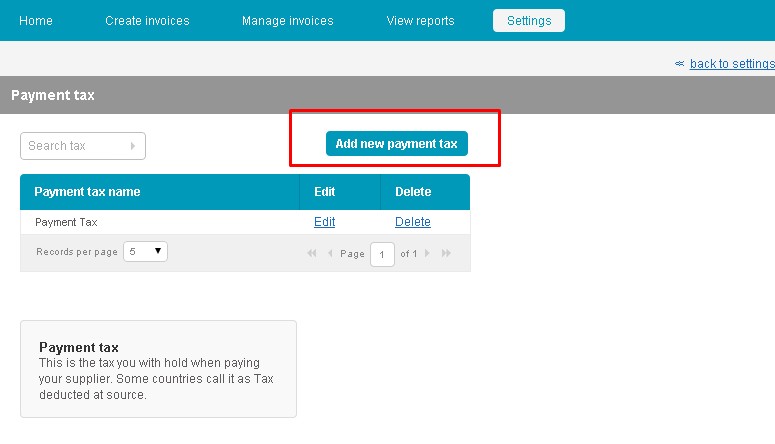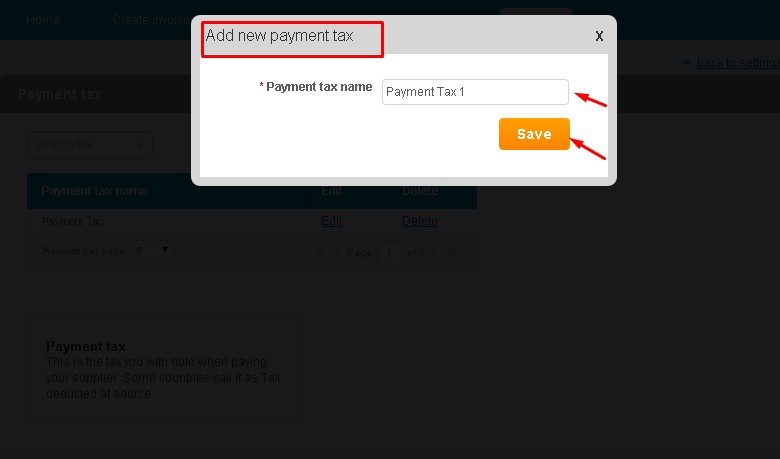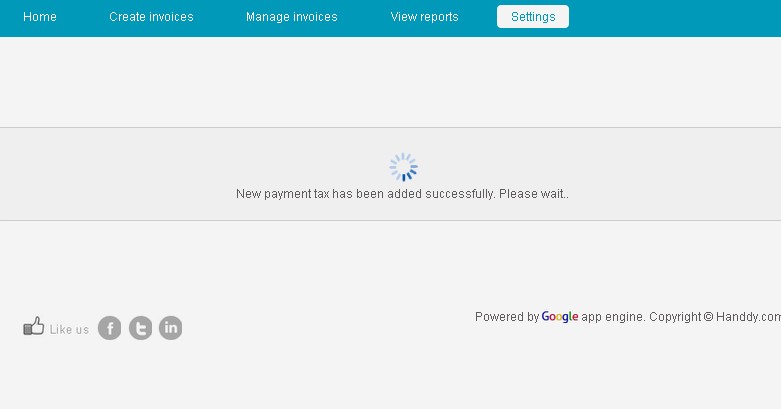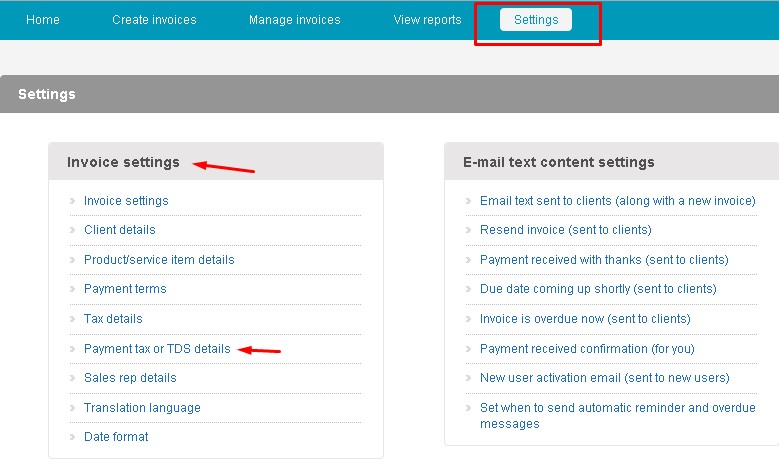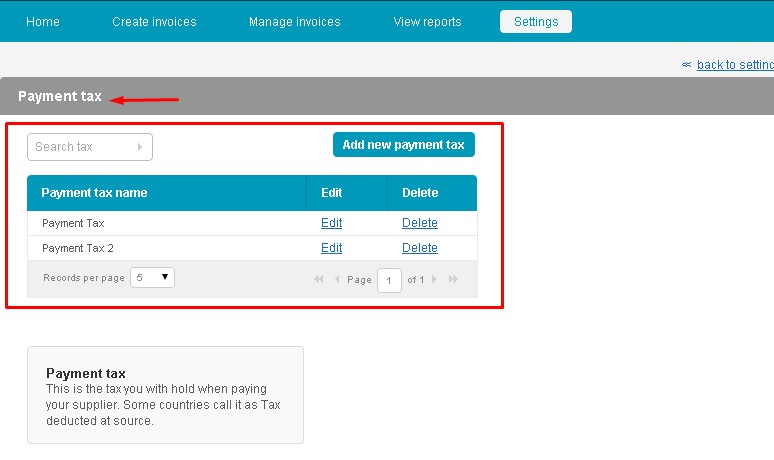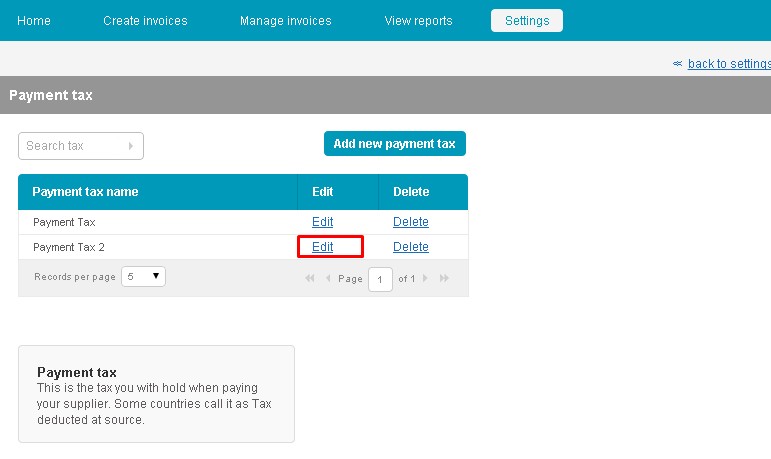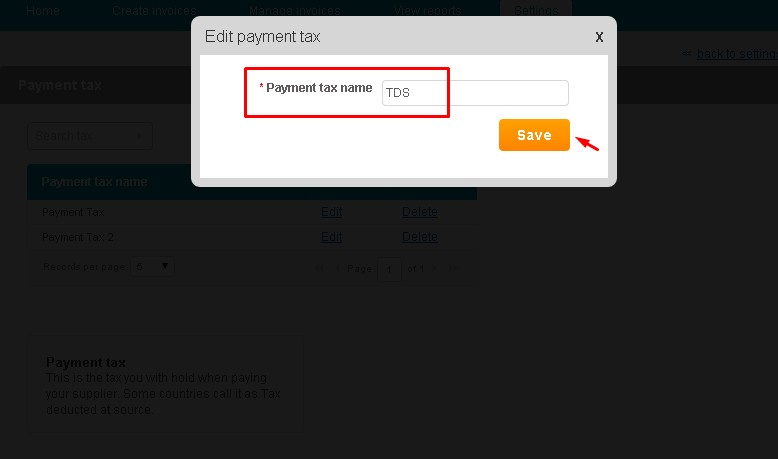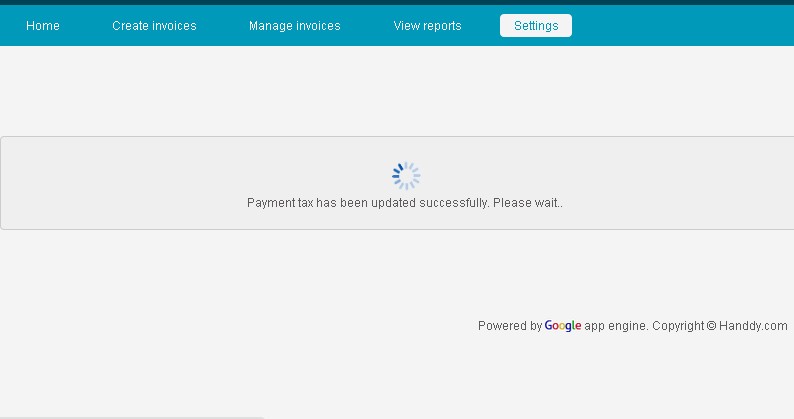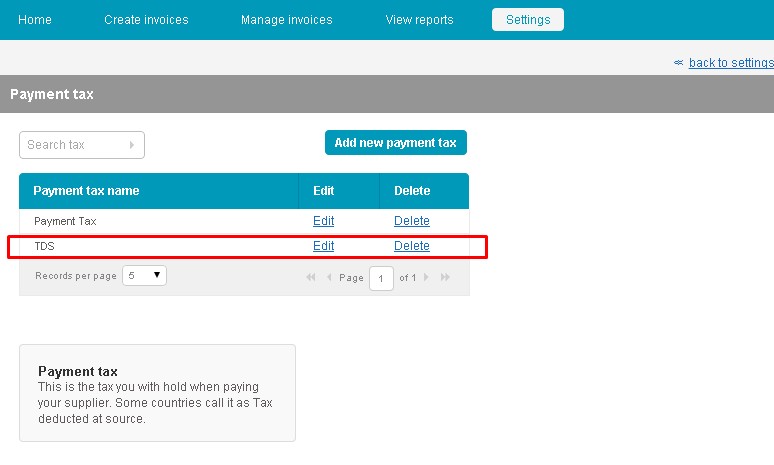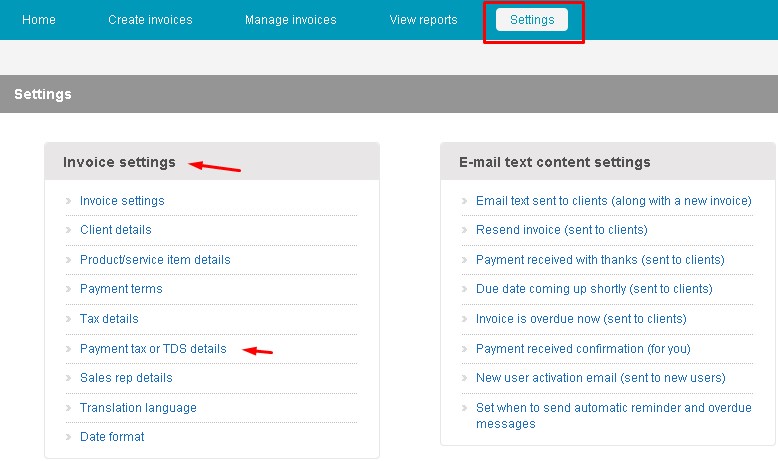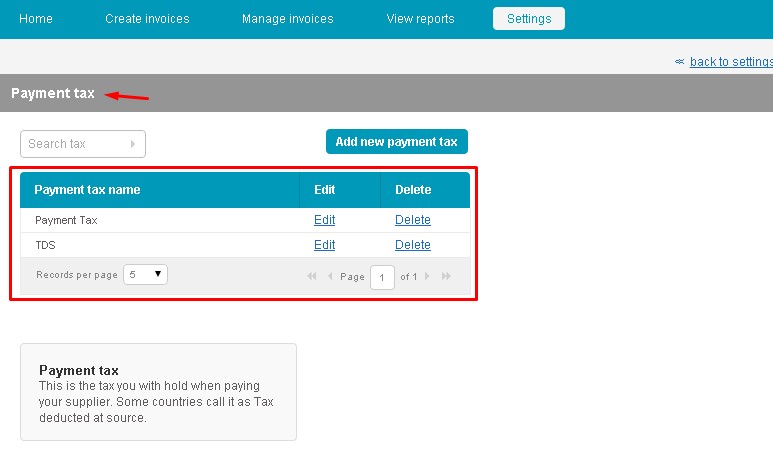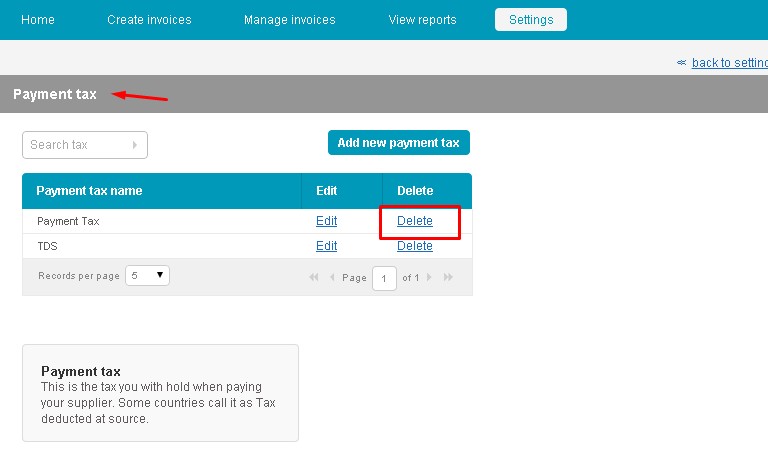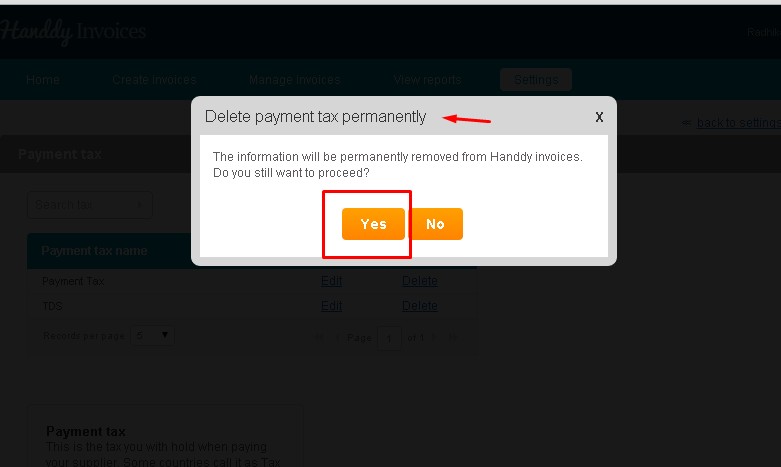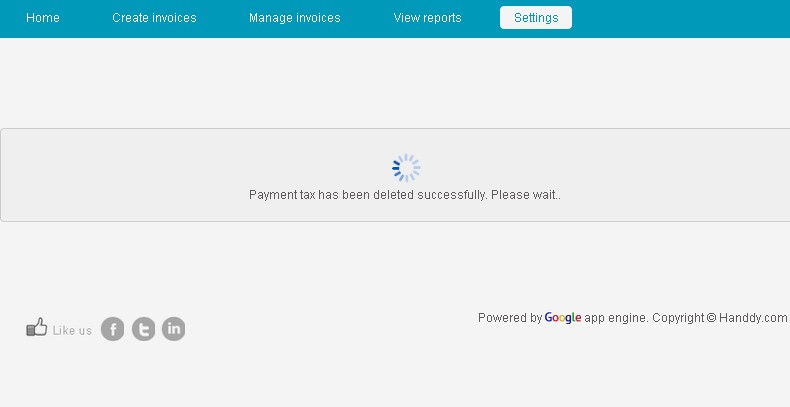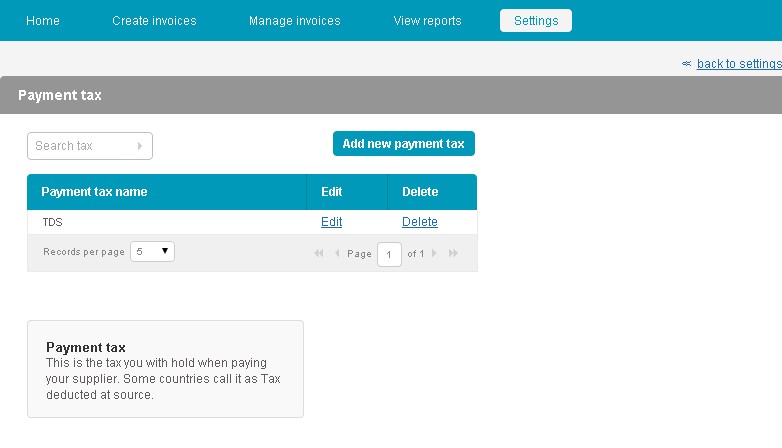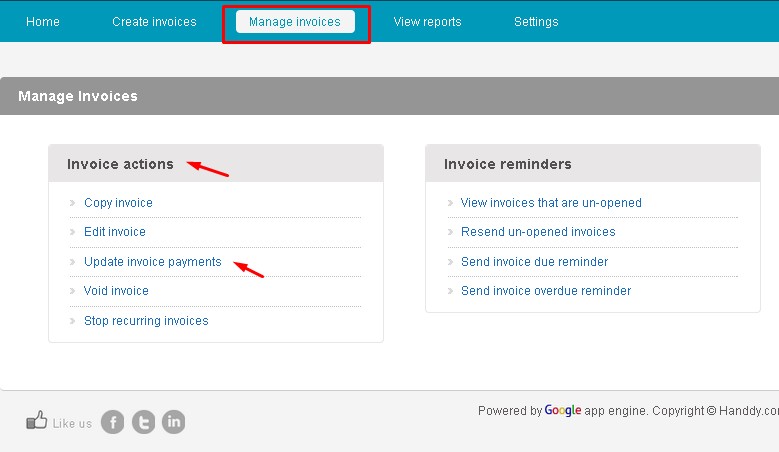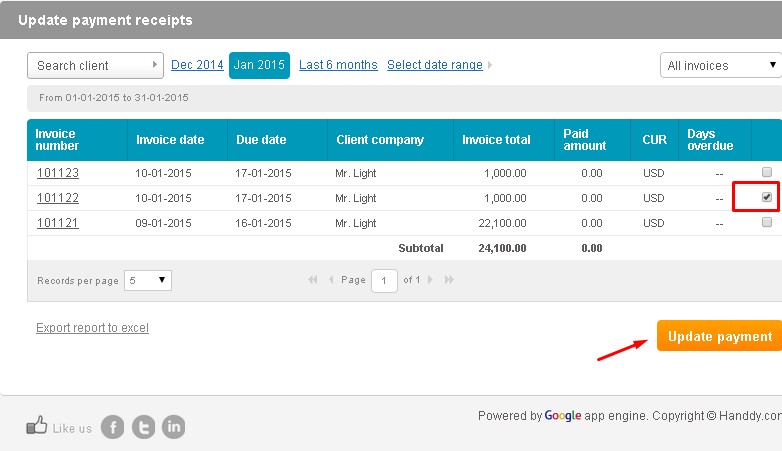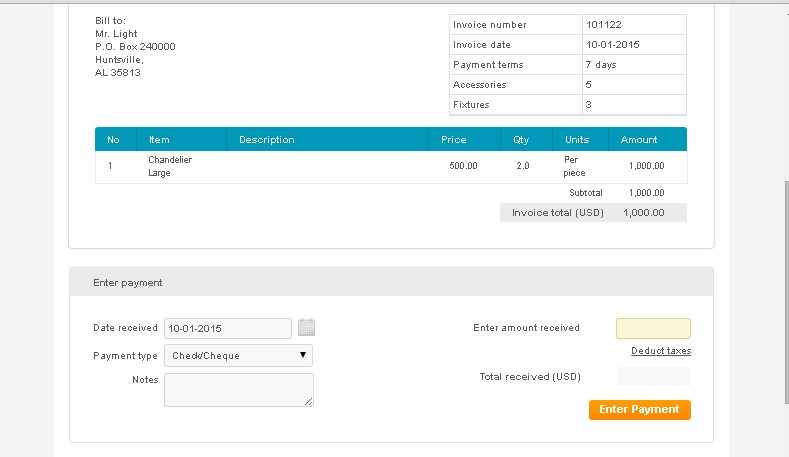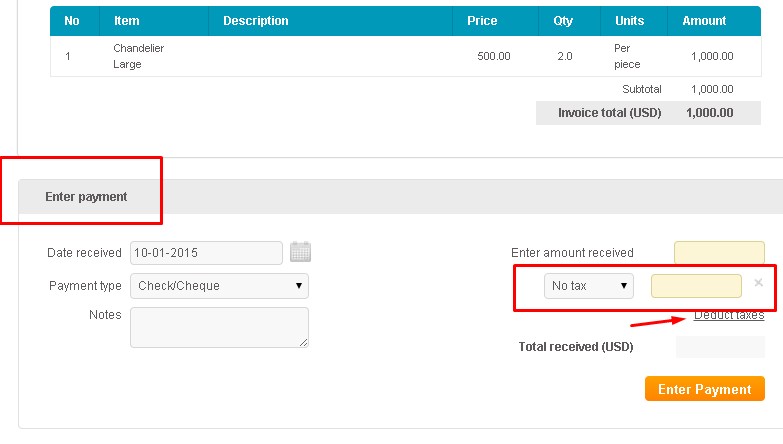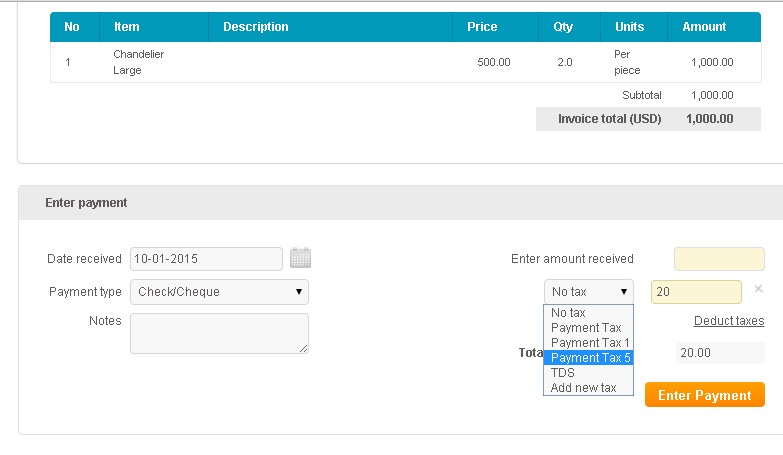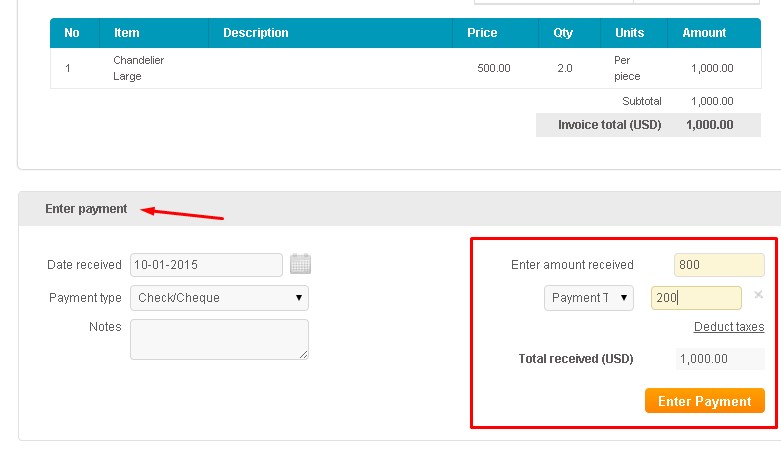What is payment tax. How do I create, edit and delete this tax?
231 views
Payment Tax
‘Tax you with hold when paying your supplier are known as payment tax.
How can I create payment tax?
• Go to Settings, under Invoice Settings select Payment Tax or TDS details option.
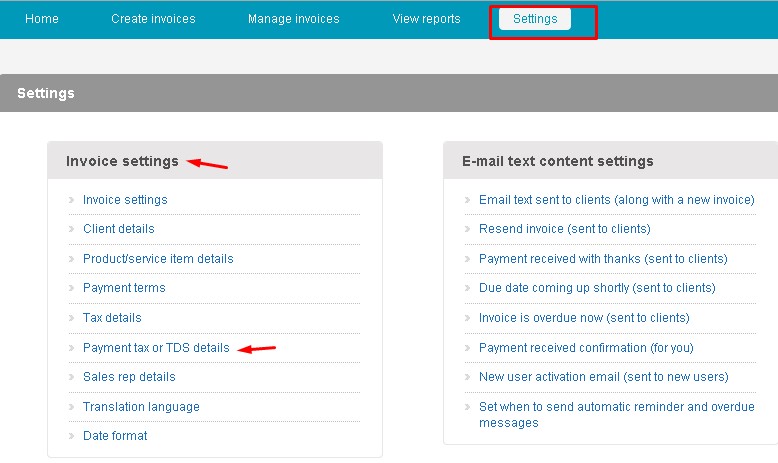
• Click on Add new Payment Tax button
• The ‘Add Enter Payment tax name and click on Save button.
• You will get a message stating “Payment tax has been added successfully.”
• Tax will be successfully added to the list.
How do I edit payment tax ?
- Go to Settings, under Invoice Settings select Payment Tax or TDS details option.
- List of Payment Tax details that you have saved will appear as follows.
- From list, click on Edit link for the Payment Tax you wish to edit
- In the Edit Payment Tax dialogue box that opens up, make the necessary edits and click on Save option.
- You will get a message stating your Tax has been updated successfully.
- The edited Payment Tax will appear in the payment tax list as follows
How do I delete payment tax?
- Go to Settings, under Invoice Settings select Payment Tax or TDS details option.
- The list of payment taxes you saved will appear
- From list click on Delete link that appears next to the payment tax that you wish to delete.
- In the Delete payment tax permanently dialogue box select ‘Yes’ option.
- You will get a message stating your Tax has been deleted successfully
- The erased tax no longer appears in the payment tax list
How do I enter the payment tax when paying my supplier?
- In Manage invoices under Invoice Actions, select update invoice payments option.
- For the invoice you wish to update payment for, click on invoice number link
- The respective invoice opens up as follows
- in Enter payment section, select Deduct tax tab and the Tax and percentage tab opens up.
- In the Tax and percentage tab Add taxes link select the tax you wish to add and enter % amount.
- This is how payment tax will be reflected in the invoice while charging your supplier.
* * * * * * * * * * * *