How do I see my Net Income Information?
1. Log into your account.
2. Go to View Report
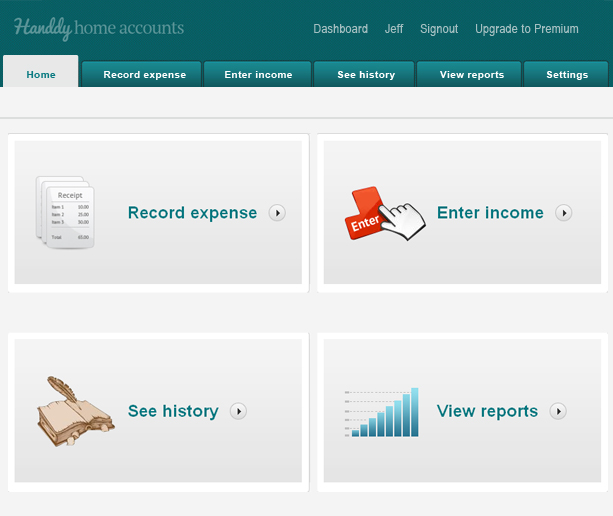
3. Select “Net income report” from the Useful Reports section.
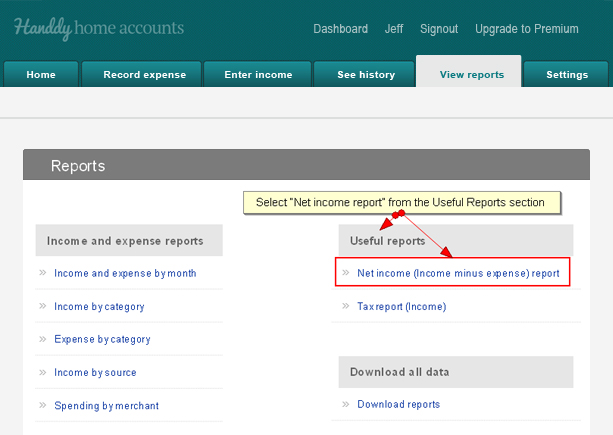
3. Select the desired date range.
4. The details pertaining to the selected range are displayed. A graph to represent the information is also generated. You can export this to Excel if necessary.
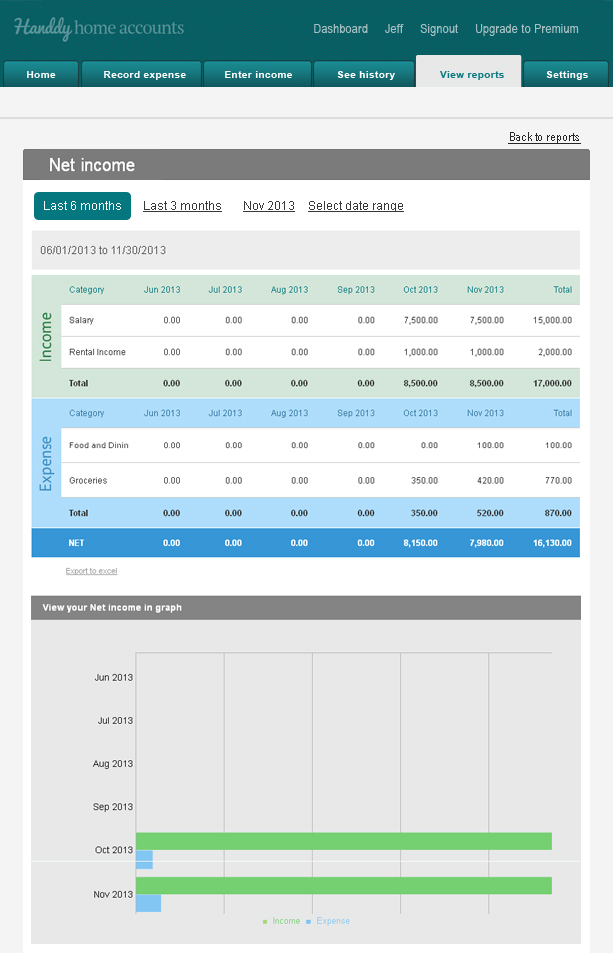
How do I enter an Income?
1. Login to your account.
2. Click on “Enter Income” on the Home Page.
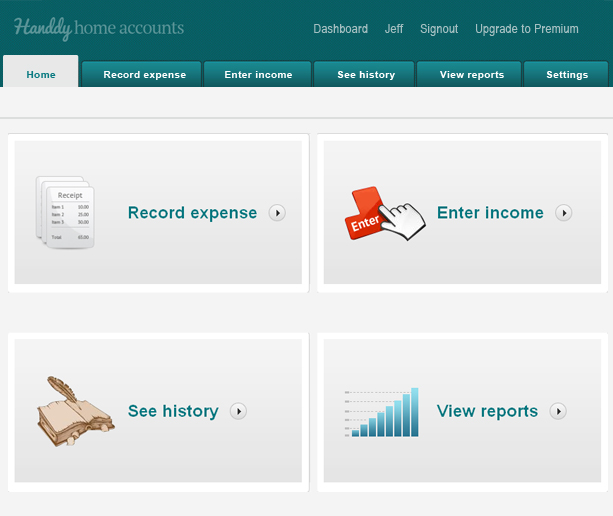
3. This takes you to the “Enter Income” page.
4. Enter all details and click on “Save”
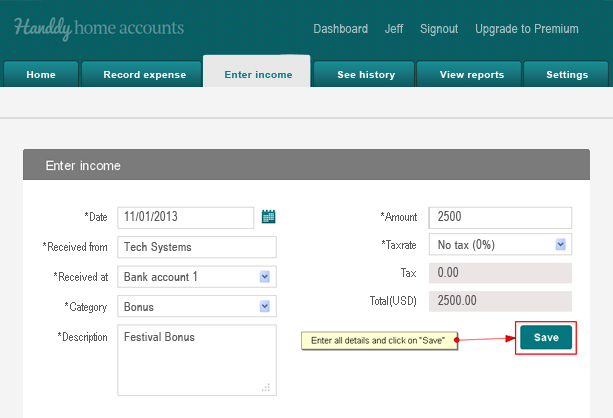
Note
Did you try our web based Invoicing software for small businesses yet? Try it for free now
How do I edit an income?
1. Log into your “Handdy Accounts” account.
2. Go to Enter Income.
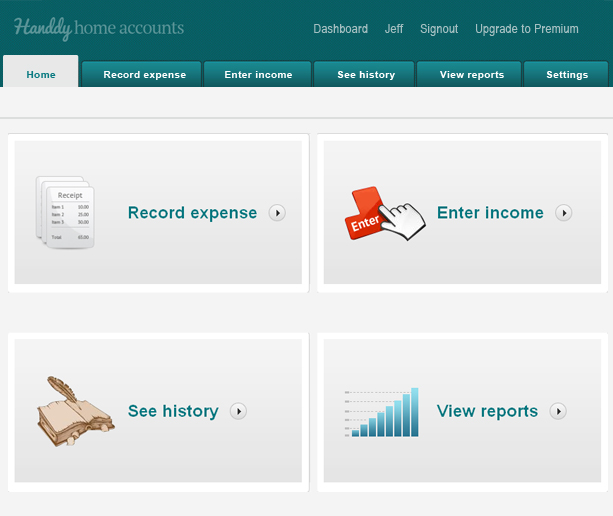
3. Scroll down to “Your recent entries”. This section will have your entries
4. Check ‘Edit’ as seen below
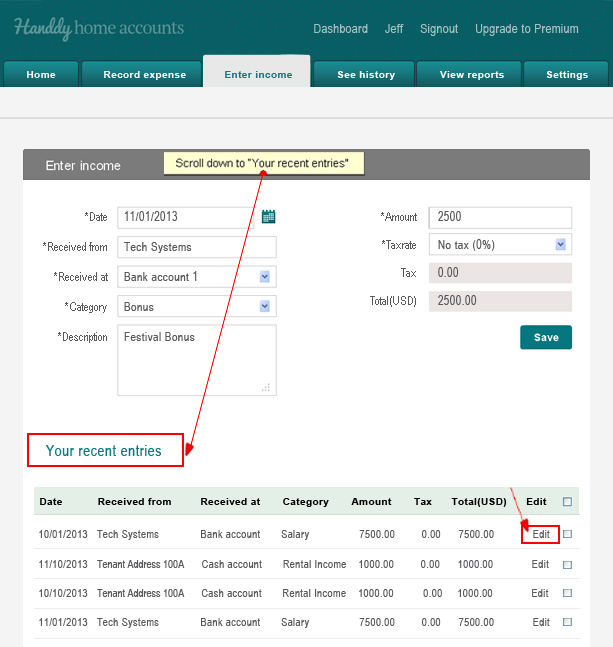
5. The Edit Your Income window appears. Modify the details as required and click Update.
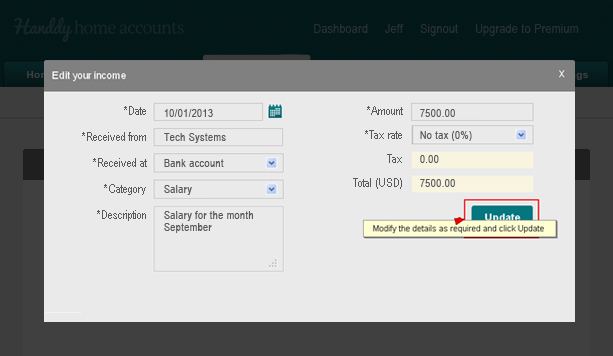
Note
Did you try our easy to use online Invoicing software yet? Try it for free now
How do I add a source for my income?
1. Log in to your account. Click “Settings”.
2. Find “Income source information” and select “Edit now” button.
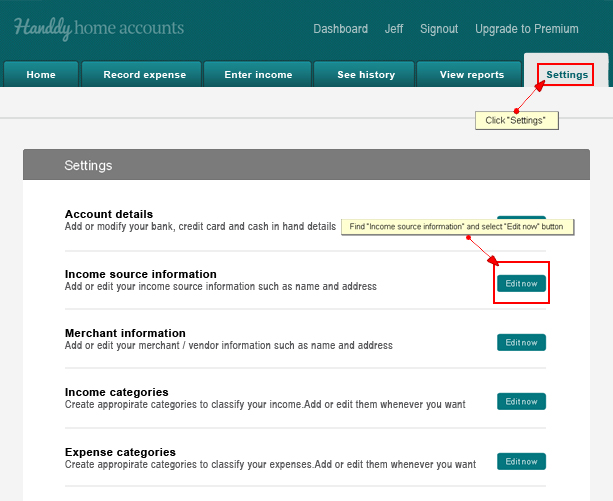
3. Click on “Add new Income source”.
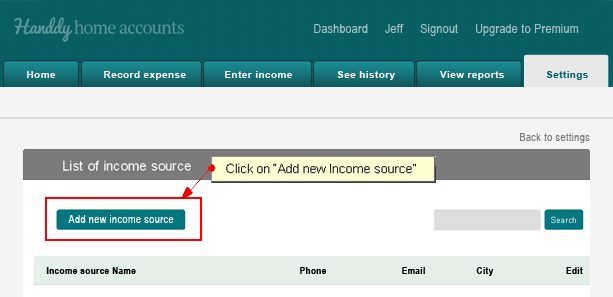
4. Enter the required details and click “Add”.
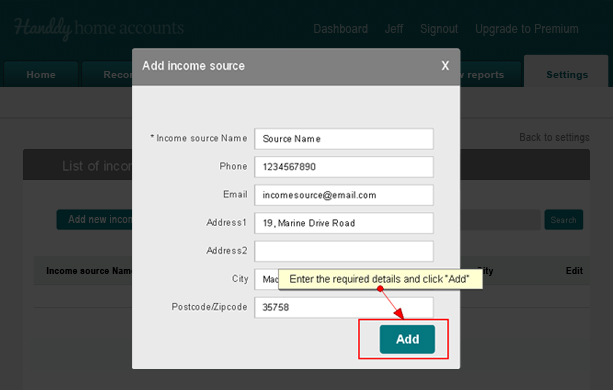
Note
Did you try our online Invoicing software for self employed yet? Try it for free now
How do I enter a new Income Category?
1. Log in to your account. Select “Settings”.
2. Find “Income Categories” and click the green “Edit Now” button.
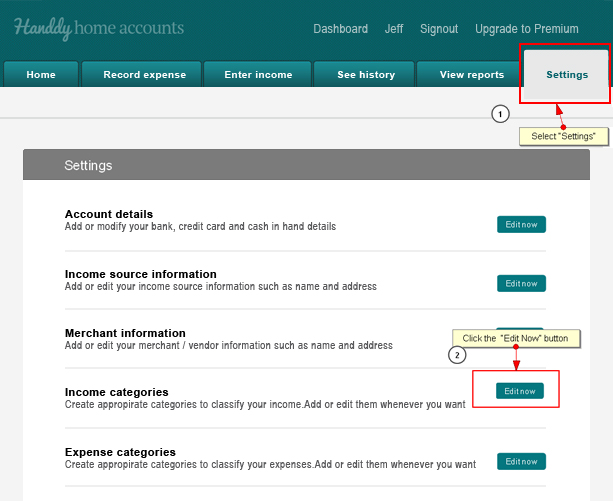
3. Click on the “Add new income category button” and enter the name of the category.
4. Click “Add”.
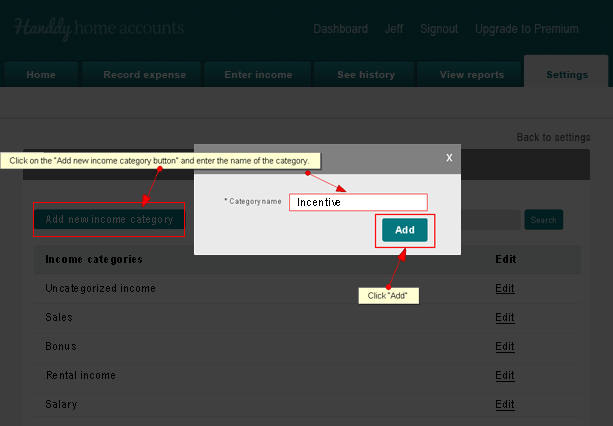
Note: You can add new income category while you “enter an income” as well. Just click on the Category field and select from the drop down list or click “Add new category” and follow the instructions.
Note: Did you try our online Invoicing software for small businesses yet? Try it for free now
